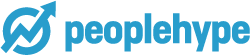Tips for freeing storage on your computer
1,226 total views, 1 views today
You know you have a storage problem when your computer is providing those warning signs that your hard drive filling up. That or you have an intense urge to buy more storage space in general. While buying more storage may be a bright idea – especially if you’re on your computer a lot – it’s important to also look at whether it’s needed. Because while buying more gigabytes is cheaper than it ever was, a lot of people tend to go through the additional storage quite quickly. The more we have, the more we consume.
So before you go and buy more storage, perhaps the issue is that you haven’t cleaned up your computer. After all between updates, backups, games, media files and more, you may have a bunch of junk that you don’t really need right now. Below we share some tips to help you free up space so try these first.
The first thing you want to consider is to scan for files. For Mac users, if you click on the apple icon and click on ‘About This Mac’, you’ll find a tab called ‘Storage’. From that page, you can manage your files by selecting ‘Manage’.
For Windows users you have ‘Disk Cleanup’ which you can find in the ‘Start Menu’. After it’s booted up the tool will scan for any unnecessary files and display them for you. By clicking on ‘Clean up system files’ you’ll remove them from the system and can free upwards of 25 GB or even more. If you buy any third party clean up storage space tools they’ll have similar features.
Another alternative is to manually search through files that you no longer need. Macs have it easier as what I mentioned above is the only way you can clean up on a Mac, it’s actually easy to find sources.
For many people, the iMovie or iPhoto apps tend to store up old files from previous videos or photos that you deleted a few weeks ago. Furthermore, you may find duplicate files or files that you don’t care about which can also free up space.
For Windows users, you’ll need to download a third party tool like SpaceSniffer, or TreeSize Free. Those tools will help in finding duplicate files and will display all of your files to you in a simple interface. It’s similar to Macs default display for storage managing.
The final tip to consider is not buying more storage space but by buying an external hard drive. If you are someone who uses photography or video a lot, you’ll find storage space to be eaten up very quickly. The same can apply for documents as well if you have a tendency of having several large documents. It’s practically a given to have a hard drive in those situations.
This is an easier alternative to storage primarily because on a hard drive you don’t have to have a full operating system in it. The operating system does take up a fair bit of space so you may find that you’re working with considerably less storage space when you get a computer. This isn’t the case with a hard drive which means it can store far more. They’re handy and can give you far more value than buying extra storage on your operating system.
Storage problems are a pain, but as you can see, they’re pretty easy to manage. Sometimes all that you need to do is empty the trash or recycle bin.